WordPress is a one-stop solution for everyone looking to create a website. Many websites on the internet today are powered by WordPress. It has become one of the simplest and most popular ways of creating a website. The Child theme is one of the most popular and used themes among the various types of themes.
Not just this, but WordPress also allows the admin to choose from various themes to give their website a unique and alluring look.
What is a Child Theme?
The Child Theme is one of the WordPress themes with all the features, functionality, and style of other WordPress parent themes. These themes are one of the safest ways to change the WordPress theme without modifying or altering the parent theme files. These themes are called safe as if the parent theme gets updated, all the changes made to the child theme are applied and preserved on the new updated theme.
However, you must choose a good and effective parent theme before using a child theme. You should choose a theme that is not as complex and has a design that suits you the best. It ensures that the admin does not have to make many changes to achieve the desired look and feel.


All the customization to the child theme is kept different from the files of the parent theme. Not just this, but all the modifications and alterations you make in the theme are replicable and mobile. These themes are mainly used by people who want to learn about the development of the theme.
In addition, the this theme comes with the safe update feature. All WordPress users know that whenever a new theme update arrives, they lose all the customization of their theme. The child theme saves the users from this issue by saving all the customizations in the Child Theme. So even after updating the Parent theme, your customizations will be saved in the Child Theme. So now, you will never have to worry about losing customization with the Child Theme
Steps To Create A Child Theme
Creating a new Child theme is not as complex as creating a new theme. You can easily create a new child theme after selecting one reliable and effective Parent Theme. It is advised that you choose a functional and responsive Parent theme so you would not have to invest a lot of time in its modification. Below are five steps you will need to follow to set up your compelling Child theme. 1080
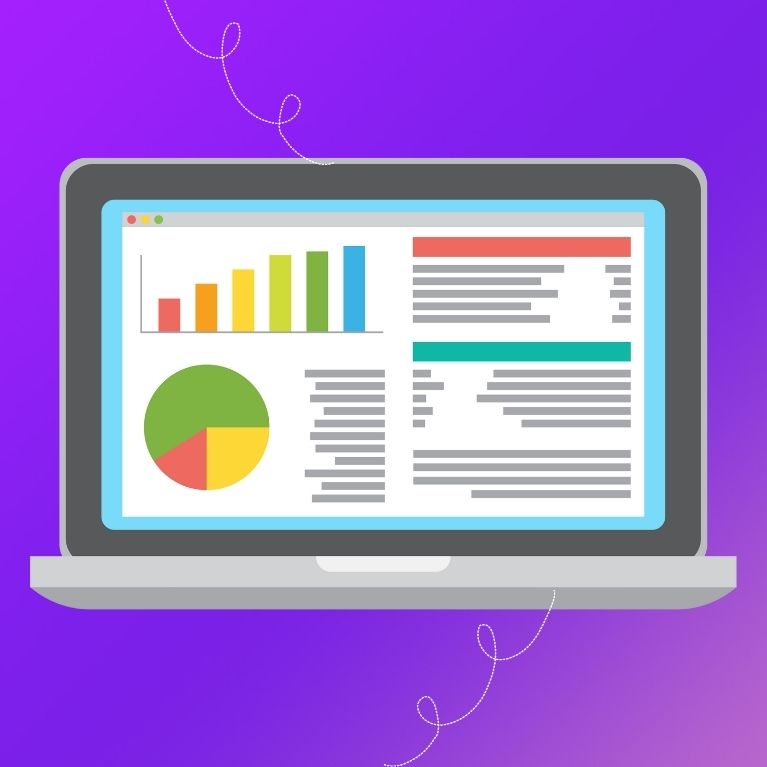
Step 1
The first step is to create a child theme directory. You will have to create a new directory and give it a name. People often use the Parent theme’s name and add “-child” to it. If not this, you can also just add the name of the domain on which you are using the theme. Before continuing, ensure you do not use spaces, umlauts, or any special characters.
Step 2
After successfully creating a child theme directory, the next step is to add a new file, “style.css.” After adding the style.css file, you will need to add the functions.php. You must ensure that you add these files to the previously created folder.
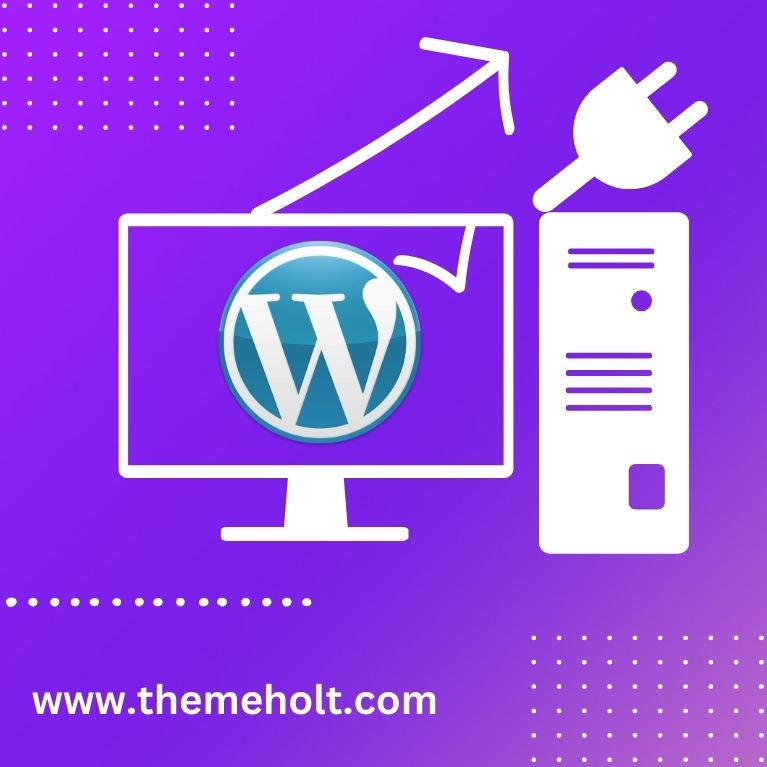
Step 3
After this, the third step is to create a screenshot.php. Just create a screenshot.png in the same directory and save it. Make sure that the size of the screenshot is 1200px x 900px.
Step 4
The fourth step is the installation of the Child theme. You can get this done in two different ways. The first is via FTP, while the other uses the WordPress Admin.
Via FTP:
To install Child themes via FTP, you will need to connect your webspace with the FTP tool. Once done, you must create a subdirectory with your desired name. After this, you can upload the last three created files to the directory.
Using the WordPress Admin
If you do not want to install Child Theme via FTP, you can use the WordPress admin to create your theme. First, archive the three files in a zip and then upload them to the WordPress Admin. Once uploaded, you can install the zip folder through the “upload theme” option.
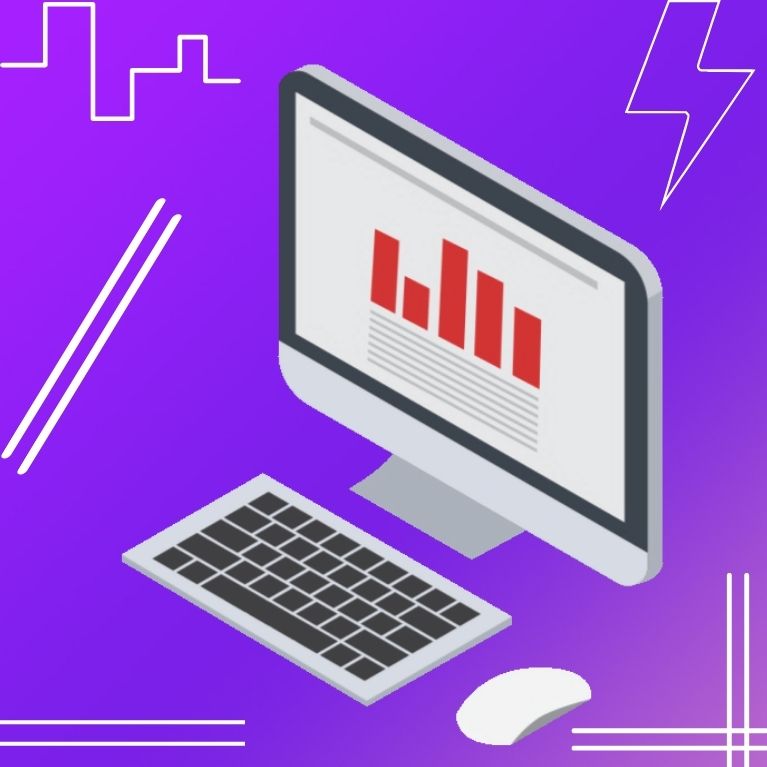
Step 5
After the installation of the theme, all you have to do is activate it. To activate your Theme, head to Design > Theme and click on the ‘Activate’ button.
Child Theme For Users
The users who regularly keep on altering the CSS file should definitely start using the Child Theme. You will not have to worry about heavy coding and can simply modify the changes you want to implement. Additionally, the child theme will have all of the customizations you made. Therefore, you will not have to worry about the updates as well.
Gone are the days when with every new WordPress theme update, you used to do customization all over again. With no need to worry about losing your personalization files, you can now change your Parent theme quickly and effortlessly. If you update your Parent theme, there won’t be any problems because the Child theme will keep all of the modifications.
There you go with your personalised theme. Themeholt offers a large variety of WordPress themes and customizations for photography, e-commerce, portfolio, and much more. Visit our website for more information at https://www.themeholt.com